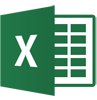This comprehensive Word Advanced MAC Course builds on the grounding which was learned in the Word MAC Basic course.
The Word Advanced MAC course covers some of the more advanced features and functions of Word MAC. This is an intense one day course, 09h00 to 15h30, which will provide the delegate with sufficient MAC Word Advanced skills to create sophisticated documents.
This course will prepare the delegate for more advanced Word MAC courses. The delegate receives a Word Advanced MAC manual and an electronic attendance certificate on completion of the Word Advanced MAC Course.
We almost run on demand as we try to accommodate the client’s work schedule when possible. Contact Arnold 083 778 4903 or email sales@collegeafricagroup.com for dates in your area?
These are great Microsoft Word resources
This course will prepare the delegate to create complicated word documents. The delegate receives a manual and an electronic attendance certificate on completion of the relevant Mac Word Advanced Course.
We almost run on demand as we try to accommodate the client’s work schedule when possible. Contact Arnold + 27 083 778 4903 or email sales@collegeafricagroup.com for dates in your area?
ON and OFFSITE training are offered. See our Specials for Gauteng & KZN, other areas call Arnold 083 7784903. Offsite includes teas, light lunch, and an electronic attendance certificate. Group discounts apply. ONSITE, YOUR VENUE, minimum of three delegates attending simultaneously. Prices on request.