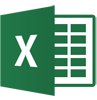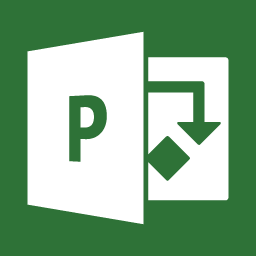
MS Project Intermediate About
MS Project Intermediate course builds on the fundamental features learnt in the Microsoft Project Basics course. This is a one-day course which will provide the delegate with sufficient skills to create and understand MS Projects. This course will prepare the delegate for more advanced MS Project courses. The delegate receives a manual and a digital attendance certificate.

It is imperative that the delegates understand Project Management terms and have attended the MS Project Core Basics course. Our Project Management Basics course is sufficient preparation.
This advanced-level course offers an in-depth look at the features of Microsoft’s Project. This 12-module course helps students get a grasp on this very handy project management tool and the best ways to exploit its features to encourage and enhance productivity.
We almost run on demand as we try to accommodate the client’s work schedule when possible.
We train MS Project Intermediate in any version of Microsoft and Office 365.
Contact Arnold + 27 083 778 4903 or email sales@collegeafricagroup.com for dates in your area.
MS Project Intermediate Outline
Working with Network Diagrams
Network Diagrams are an integral part of Project; they can help users view tasks, dependencies, and critical paths of a project. This module shows students how to view a network diagram, change the network diagram layout, format boxes, and modify box styles.
Working with Calendar View
The Calendar provides a way for students to track the progression of events, tasks, and the entire project. This module shows students how to view the Calendar and the Task List, how to modify text and bar styles, as well as how to format gridlines and change the calendar view.
Using the Team Planner
The Team Planner can be used to see what work has been assigned to whom. During the course of this module, students are shown how to open the Team Planner, format its items, resolve unassigned tasks, and allocate work using the Team Planner.
Creating Baselines and Interim Plans
Project baselines are used to compare initial plans against the current project’s status. Interim plans are similar but save just the current start and finish dates. This module provides your students with the skills to set a project baseline and interim plan, view a baseline, view an interim plan, and clear a baseline or interim plan.
Creating Progress Lines
Progress lines provide a visual way to track the progress of a project. This module covers how to display, interpret, edit, format, and remove progress lines.
Tracking Progress
Tracking progress is vital to any project and its success. It only makes sense that you need to know how things are progressing so you can guarantee a successful conclusion. Here, students are shown how to use the Tracking Gantt view, track tasks using filters and grouping, view the critical path, and view task paths.
Resolving Resource Conflicts
Proper and efficient resource usage allows a project to meet its goals and deadlines. It’s also a fact that sometimes resource conflicts arise and they have to be resolved. In this module, students will learn how to determine when resource conflicts exist, how to reassign resources, how to schedule overtime, and how to level resources automatically.
Managing Project Costs
Another vital topic for anyone dealing with a project is cost. Project managers must keep costs under control and follow a budget, and this module takes a look at some of those related skills. In this section, students will learn how to set currency options, enter costs with the Resource Sheet, enter costs with the Resource Information dialog, use cost table rates, view costs, and manually update costs.
Comparing Projects
Comparing projects allows you to visually see the differences between files. This module covers how to compare projects, use the Compare Projects tab, analyze the results of a comparison, and compare resources.
Working with Resource Pools
Resource pools are master lists of resources that can be used by more than one project. The focus in this module is on teaching students how to create a resource pool from a single project and multiple projects, how to link a project to the resource pool or how to unlink it, and how to update a resource pool.
Working with Multiple Projects
You can insert one project into another to make it a subproject of the master project. This module gives students the skills to insert subprojects, unlink and remove subprojects, consolidate projects, and view information about inserted projects.
Using the Organizer
The Organizer allows users to move elements between two local files or between a local file and the global template file. This module gives students the skills to open the Organizer, and copy, rename, and delete project elements.
This MS Project Intermediate course will prepare the delegate for more advanced Project Course. The delegate receives a manual and an electronic attendance certificate on completion of the relevant Project Intermediate Course.
We almost run MS Project Intermediate on demand as we try to accommodate the client’s work schedule when possible. Contact Arnold + 27 083 778 4903 or email sales@collegeafricagroup.com for dates in your area.
MS Project Intermediate ON and OFFSITE training are offered. See our Specials for Gauteng & KZN, other areas call Arnold 083 7784903. Offsite includes teas, light lunch, and an electronic attendance certificate. Group discounts apply. ONSITE, YOUR VENUE, minimum of three delegates attending simultaneously. Prices on request.
MS Project Intermediate Resources
Want to know more about MS Project Intermediate read our blogs about 7 Easy To Use MS Project Features and #8 Exciting Facts About Getting Into Project Management